
Table of Contents

Overview
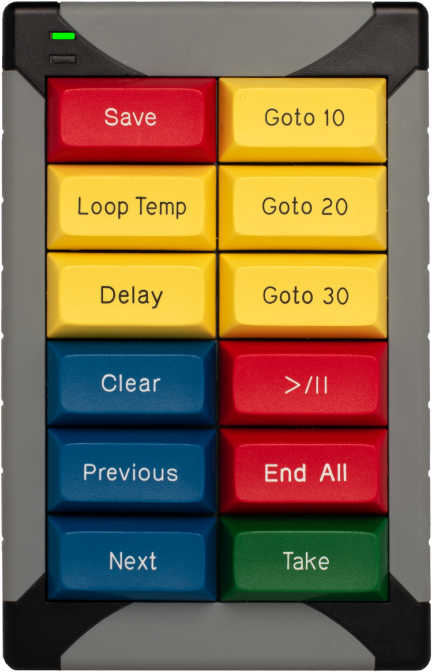
The UC12 is a 12-button single system USB controller. The easy to read color coded buttons provide essential show control functions for both PlaybackPro and PlaybackPro Plus applications.

Configuration

PreFlight

Each version of macOS has specific settings which have a great impact on playback performance. Before you begin, please visit www.dtvideolabs.com/preflight.This page also includes a link to a printable PDF if needed.
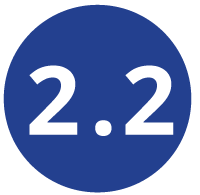
Connecting Your Systems
- Connect the controller to your Mac using the attached USB cable (an adapter may be required for USB-C)
- A green LED light will illuminate on the controller.
Your controller is ready to use. If a dialog box appears or the green LED light does not illuminate on your controller proceed to the steps in the next section.
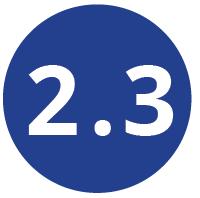
Installation
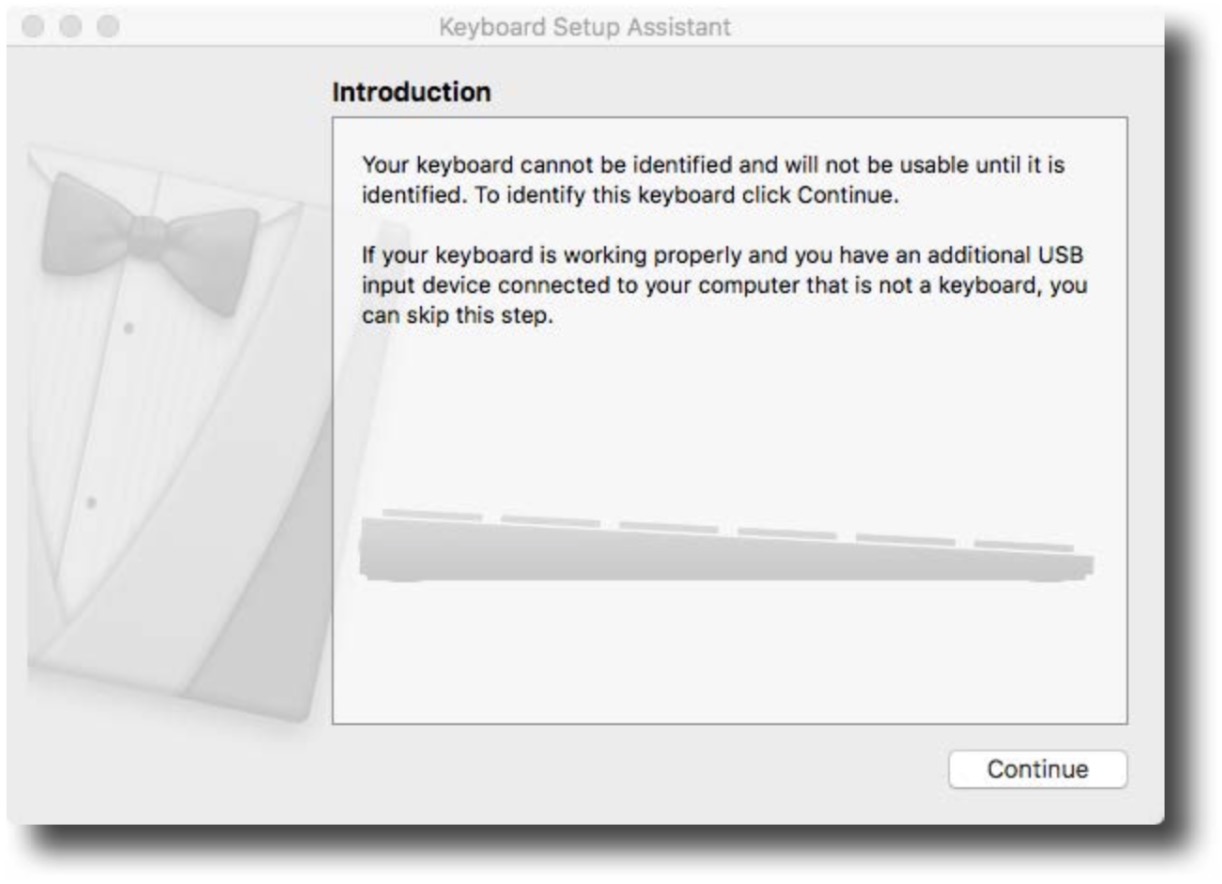
DT Videolabs USB controllers are custom key- boards and will communicate with the Mac via keystrokes. When the controller is con- nected to a computer for the first time a dia- log box may appear stating that the keyboard cannot be identified. Click “Continue” to go through the steps for keyboard connection.
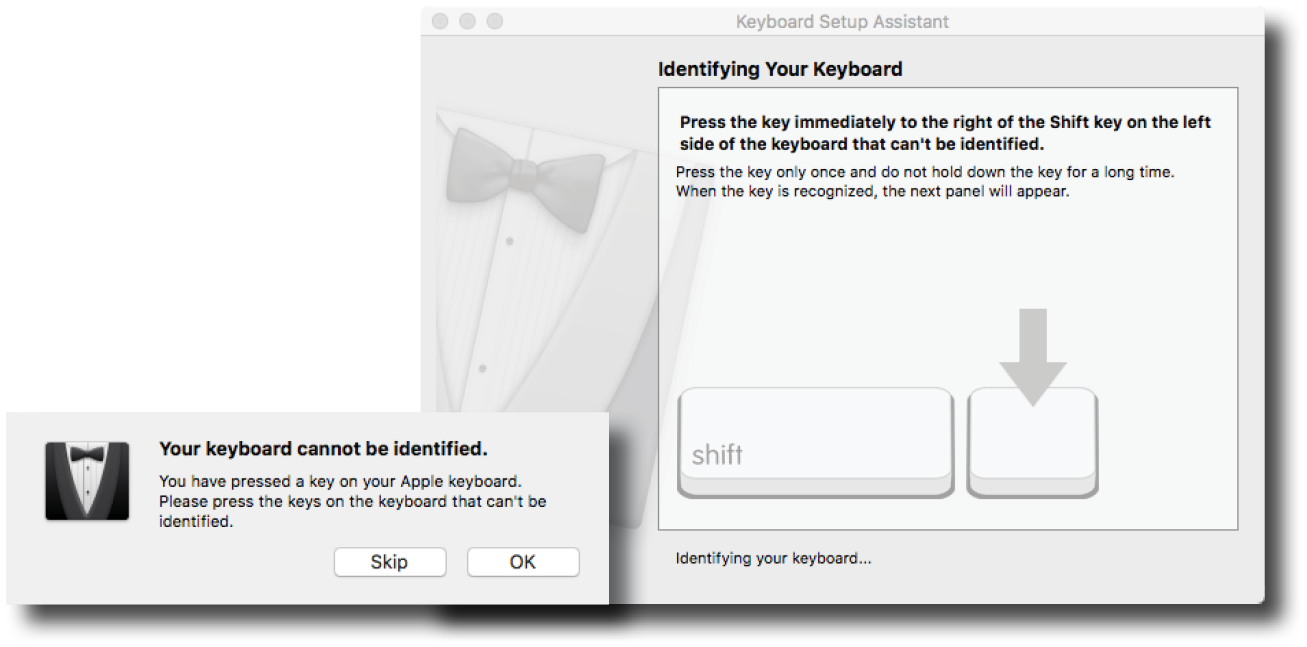
If you plug in the controller and you are not presented a dialog box as shown, go to System Preference > Keyboard and select “Change Keyboard Type”.
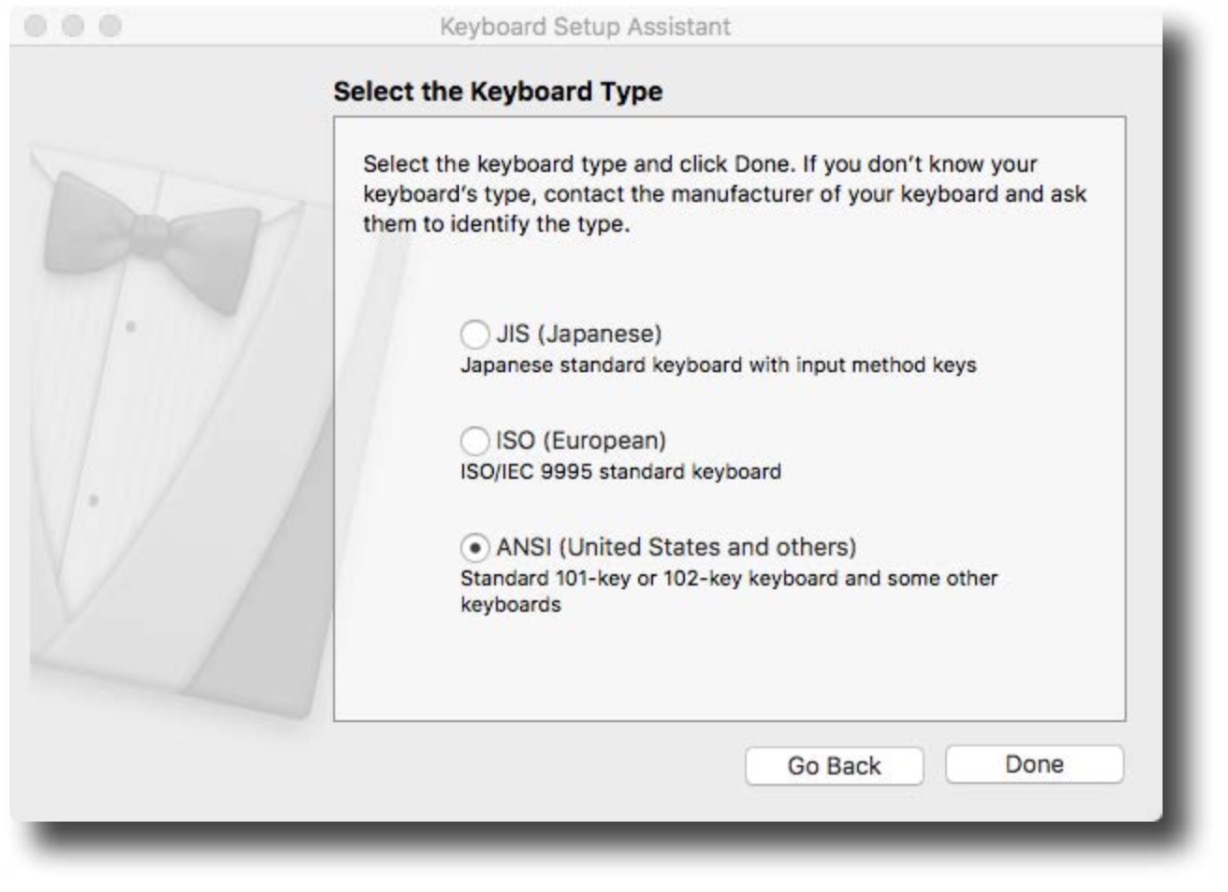
The next dialog will ask you to press a key which is not available on DT Videolabs con- trollers. Press the “esc” key on the Mac key- board and then click on the “Skip” button to proceed to the final step.
Select the “ANSI” (United States and others)”. Selecting any other keyboard option will not allow the controller to function properly.

Operation
| Saves the Show File |  |
 |
Go to 10 seconds from the Program Out Point |
| Temporarily Loops or Un-loops Program clip |  |
 |
Go to 20 seconds from the Program Out Point |
| Adjusts preset time before next linked clip starts |  |
 |
Go to 30 seconds from the Program Out Point |
| Clears Preview clip |  |
__-red.png) |
Play/Pause Program clip |
| Loads previous clip in playlist into Preview |  |
 |
Ends playback of Program clip |
| Loads next clip in playlist into Preview |  |
 |
Takes Preview clip to Program |

Troubleshooting
- If the green LED light on the controller does not illuminate when plugged into the computer then there may be a programming issue with the controller. Please contact technical@dtvideolabs.com We may be able to remotely reprogram the controller via screen share.
- f the controller keys are not responding as they should, the wrong type of keyboard may be assigned. Go to System Preferences and select Keyboard. In the lower left corner select “Change Keyboard Type” and follow the steps above.
- DT Videolabs controllers have a 1 year warranty. If the controller is physically damaged the warranty does not apply.

Technical Specifications
| UC12 | |
|---|---|
| Weight | 9.6oz, .27kg |
| Height | 1.5”, 3.81cm |
| Depth | 5.75”, 14.6cm |
| Width | 3.75”, 9.52cm |



